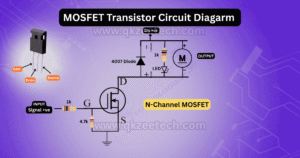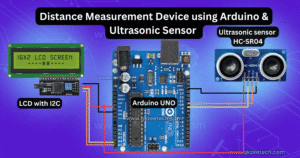NodeMCU ESP8266 CH340 WiFi Board: A Comprehensive Guide
Introduction
In the rapidly evolving world of the Internet of Things (IoT), the NodeMCU ESP8266 CH340 WiFi board stands out as a versatile and powerful tool. This microcontroller module, equipped with WiFi capabilities, enables hobbyists, students, and professionals to develop a wide range of IoT projects. From home automation to robotics, the NodeMCU ESP8266 CH340 is a cornerstone of modern DIY electronics.
What is NodeMCU ESP8266 CH340?
The NodeMCU ESP8266 CH340 is an open-source development board that incorporates the ESP8266 WiFi module, a powerful microcontroller with integrated WiFi connectivity. It also features the CH340 USB-to-serial chip, which ensures smooth communication between your computer and the microcontroller.
Specifications and Features
Technical Specifications
- Microcontroller: ESP8266
- Operating Voltage: 3.3V
- Digital I/O Pins: 11
- Analog Input Pins: 1
- Flash Memory: 4MB
- WiFi Standards: 802.11 b/g/n
- USB to Serial: CH340
Key Features
- Integrated WiFi: Simplifies IoT project development.
- CH340 Chip: Ensures reliable USB communication.
- Compact Design: Fits easily into various project setups.
- Low Power Consumption: Ideal for battery-powered projects.
Setting Up the NodeMCU ESP8266 CH340
Installing Drivers
To get started, you’ll need to install the CH340 drivers. These drivers are essential for your computer to recognize the NodeMCU board.
- Download Drivers: Visit the official CH340 driver download page.
- Install Drivers: Follow the installation instructions specific to your operating system.
Connecting to Your Computer
- USB Connection: Use a USB cable to connect the NodeMCU board to your computer.
- Verify Connection: Ensure the board is recognized by checking the device manager on Windows or the equivalent on other operating systems.
Getting Started with Programming
Arduino IDE Setup
The Arduino IDE is a popular choice for programming the NodeMCU ESP8266.
- Download Arduino IDE: If you haven’t already, download and install the Arduino IDE from the official website.
- Install ESP8266 Board Package:
- Open the Arduino IDE.
- Go to File > Preferences.
- In the Additional Board Manager URLs field, enter:
http://arduino.esp8266.com/stable/package_esp8266com_index.json - Go to Tools > Board > Boards Manager and search for “esp8266”. Install the package.
Basic Programming Examples
Here’s a simple “Blink” program to get you started:
void setup() {
pinMode(LED_BUILTIN, OUTPUT);
}
void loop() {
digitalWrite(LED_BUILTIN, LOW); // Turn the LED on
delay(1000); // Wait for a second
digitalWrite(LED_BUILTIN, HIGH); // Turn the LED off
delay(1000); // Wait for a second
}
Connecting to WiFi
WiFi Configuration
To connect your NodeMCU to a WiFi network, you’ll need to configure it with your network’s SSID and password.
Example Code for WiFi Connection
#include <ESP8266WiFi.h>
const char* ssid = "your_SSID";
const char* password = "your_PASSWORD";
void setup() {
Serial.begin(115200);
WiFi.begin(ssid, password);
while (WiFi.status() != WL_CONNECTED) {
delay(1000);
Serial.println("Connecting to WiFi...");
}
Serial.println("Connected to WiFi");
}
void loop() {
// Your code here
}
Advanced Features and Capabilities
GPIO Pins and Their Functions
The NodeMCU board has several GPIO pins that can be used for various purposes, such as reading sensor data or controlling actuators.
Using Analog Inputs
The analog input pin (A0) can read voltages between 0 and 3.3V, which is useful for sensors that provide analog outputs.
Building IoT Projects
Common Applications
- Home Automation: Control lights, appliances, and security systems.
- Weather Stations: Monitor temperature, humidity, and other environmental factors.
- Remote Monitoring: Track data from sensors placed in different locations.
Step-by-Step Project Example
Smart Home Temperature Monitoring System:
- Components: NodeMCU ESP8266, DHT11 sensor, breadboard, jumper wires.
- Setup:
- Connect the DHT11 sensor to the NodeMCU.
- Write code to read temperature and humidity data.
- Send data to a cloud service for remote monitoring.
Troubleshooting and Debugging
Common Issues and Fixes
- Driver Issues: Ensure the CH340 drivers are correctly installed.
- Connection Problems: Check all connections and ensure the NodeMCU is properly powered.
Debugging Tips
- Serial Monitor: Use the serial monitor in the Arduino IDE to print debug messages.
- Code Review: Regularly review and test your code to catch errors early.
Case Study: Real-World A
Project Description
A student developed a home automation system using the NodeMCU ESP8266, allowing control of lights and appliances via a smartphone app.
Results and Benefits
The project demonstrated significant energy savings and improved convenience for the user, showcasing the practical benefits of IoT technology.
Conclusion
The NodeMCU ESP8266 CH340 WiFi board is a powerful and versatile tool for developing IoT projects. Its ease of use, affordability, and extensive community support make it an ideal choice for students, hobbyists, and professionals. Whether you’re building a simple sensor network or a complex home automation system, the NodeMCU ESP8266 provides the functionality and flexibility you need.
How do I install the CH340 driver?
Download the driver from the official website and follow the installation instructions for your operating system.
Can I use the NodeMCU ESP8266 with a different IDE?
You can use other IDEs such as PlatformIO or Visual Studio Code.
What is the maximum current the NodeMCU can handle?
The GPIO pins can source up to 12mA, but it's best to keep it under 10mA to avoid damage.
Can the NodeMCU be powered by a battery?
Yes, you can power the NodeMCU using a 3.7V LiPo battery or the VIN pin with a 5V power source.
How do I reset the NodeMCU?
Press the reset button on the board or use the code to implement a software reset.